توضیحات تار کردن بخشی از ویدیو
اکنون با پشتیبانی شما، نرم افزار
لیت شات بلر ویدیو، دارای اثر تصویری پیکسلی است! از حسن توجه شما تشکر میکنم.
لیت شات بلر، به شما امکان می دهد قسمتهایی را که دوست دارید در فیلم به راحتی تار و تاریک کنید.
فیلم را در پیکسل بسازید !! جلوه ویدئوی پیکسلیشن به شما امکان می دهد قسمتهایی را که در ویدیو دوست دارید در پیکسل بسازید.
سیستم انیمیشن !! هنگام حرکت ویدئو، قسمت تاری را تکان دهید.
ویژگی های نرم افزار
لیت شات بلر ویدیو:
- برای تاری یا پیکسل کردن شکل ویدئو را بکشید
- اندازه های شکل را تغییر دهید
- (جدید) در حین حرکت ویدیو، قسمت تاری را حرکت دهید
- تنظیم زمانبندی با ویرایشگر جدول زمانی منحصر به فرد
- هرچه دوست دارید اشکال تاری را اضافه کنید
- فیلم را ذخیره کنید
- به راحتی با دوستان خود در رسانه های اجتماعی که دوست دارید به اشتراک بگذارید
تغییرات نسخه 1.45:
- جدید: منطقه تاری را معکوس کنید. حالا می توانید ناحیه را از شکل تاری کنید.
- جدید: ردیابی خودکار صورت. چهره ها را در ویدیو ردیابی و تار کنید.
- بهبود کیفیت تاری.
- رفع اشکال: یک اشکال صادرات ویدئو در دستگاه های سطح پایین و سطح متوسط برطرف شده است.

 میکس آهنگ روی عکس و فیلم
Video Photo Editor Maker
میکس آهنگ روی عکس و فیلم
Video Photo Editor Maker
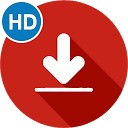 دانلود ویدیو از پینترست
Download Video for Pinterest
دانلود ویدیو از پینترست
Download Video for Pinterest
 بیرو تیوب
BaroTube, Floating Video Player
بیرو تیوب
BaroTube, Floating Video Player
 ساخت ویدیو تصویر آهسته
Slow Motion Video Maker
ساخت ویدیو تصویر آهسته
Slow Motion Video Maker
 ساخت فیلم تولد
Birthday Video Maker 2020
ساخت فیلم تولد
Birthday Video Maker 2020
 ویرایشگر ویدیو - افکت بصری
Video Editor - Glitch Video Effects
ویرایشگر ویدیو - افکت بصری
Video Editor - Glitch Video Effects
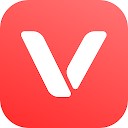 وی میت
VMate
وی میت
VMate
 ساخت ویدیو با عکس و موزیک - ترکیب عکس و آهنگ
Video Editor with Music
ساخت ویدیو با عکس و موزیک - ترکیب عکس و آهنگ
Video Editor with Music
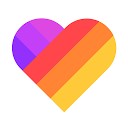 مجیک ویدیو میکر
LIKE Video -Magic Video Maker & Community
مجیک ویدیو میکر
LIKE Video -Magic Video Maker & Community
 ام ایکس پلیر
MX Player
ام ایکس پلیر
MX Player
 ساخت آهنگ زنگ
Ringtone Maker
ساخت آهنگ زنگ
Ringtone Maker
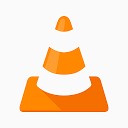 وی ال سی
VLC for Android
وی ال سی
VLC for Android
 برش و اصلاح ویدیو
Crop & Trim Video
برش و اصلاح ویدیو
Crop & Trim Video
 ساخت و ویرایش ویدیو
VideoShow: Video Editor &Maker
ساخت و ویرایش ویدیو
VideoShow: Video Editor &Maker
 سازنده نواخت - برش آهنگ
Ringtone Maker - MP3 Cutter
سازنده نواخت - برش آهنگ
Ringtone Maker - MP3 Cutter
 افکت ویدیو تصویر آهسته
Slow Motion Video FX
افکت ویدیو تصویر آهسته
Slow Motion Video FX
 معکوس کننده ویدیو
Reverse Movie FX - magic video
معکوس کننده ویدیو
Reverse Movie FX - magic video





